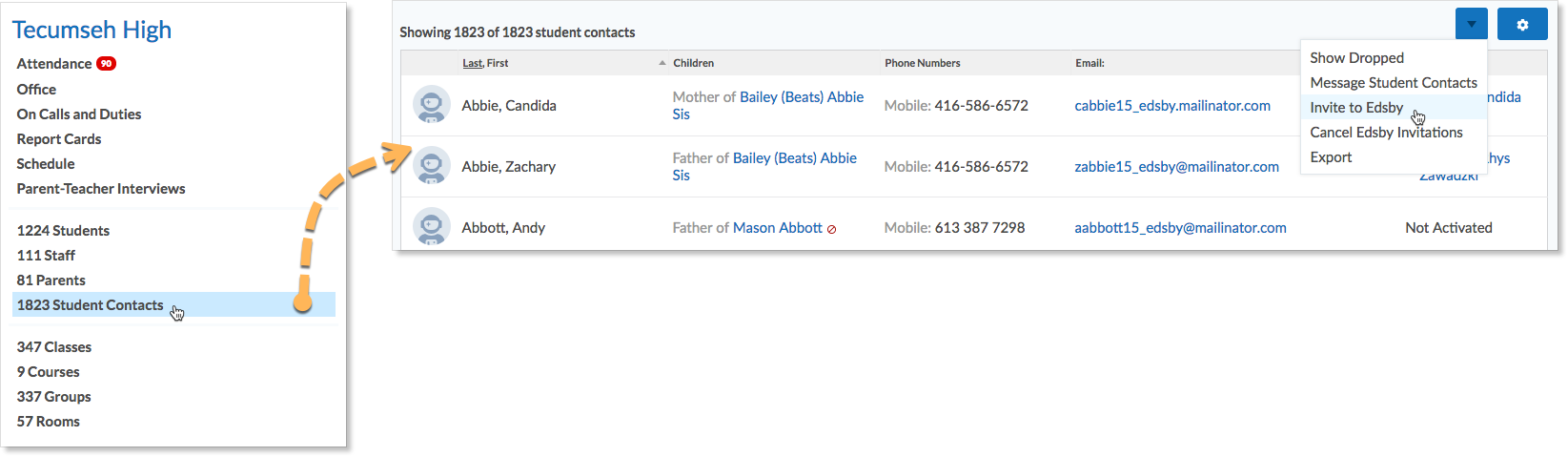School office administrators can assist parents in activating their parent accounts, choosing a new password, navigating the Edsby Mobile App, and viewing their child’s academic progress.
The Parent Invitation process is designed to help the school district create Edsby accounts for parents by using information in the existing database at the schools.
Administrators
The school sets up all parent accounts by issuing parents an email with a link unique to them. Parents follow the instructions in the email to quickly set up their account. Parents must be connected to their child in the school system to be issued an invitation.
To invite parents to create an Edsby account, navigate to the Student Contacts Zoom then, click the blue arrow and choose Invite to Edsby.
A form will appear listing the names of the student contacts. Click Send Invitations. Administrators can also choose to resend invitations to users who last received one since some specified period of time. Click on the calendar icon to select a time since.
For a complete overview, Administrators should refer to the Parent Invitation Process help article.
Parents
Once the school or district has issued an email invitation to parents, the email will include a link for parents to register an account.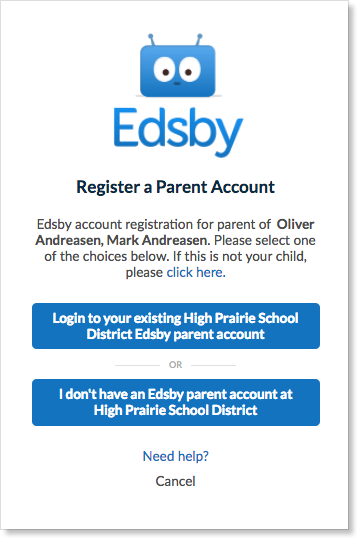
Some parents will need to add multiple children to their Edsby account. Click the link(s) in the email(s) you were sent and a browser will send you to a screen like the below on the left:
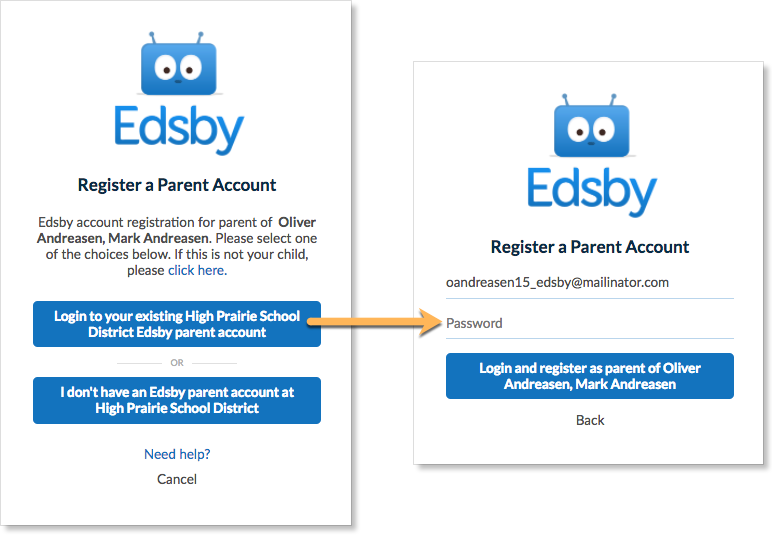
For a complete overview, Parents should refer to the How your parent account is set up and how to attach multiple children to your account help article.