A new software release is now available in the Edsby Sandbox. It is expected that this release will be going into production across all customer sites during the February 14 – 20 timeframe.
New features in this release
Individualized Assessments
With this release, teachers can create assignments to support individualized assessments for modified curriculum, IEP’s, or to provide students with a choice of assessments.
The assessment form includes a new Assign To field that enables the teacher to choose between assigning all students or a subset of students. By default, assessments are assigned to all students.
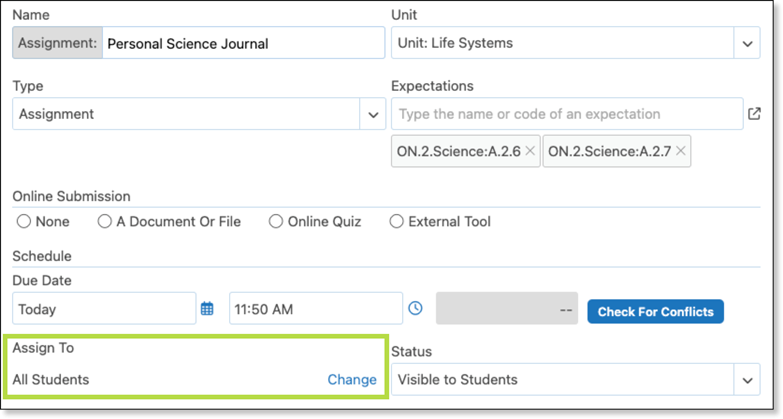
To assign a subset of students, the teacher clicks Change. The student list appears, and the teacher chooses which students to include in the assignment. Teachers can clear the list by clicking clear or select all student by clicking Select All.
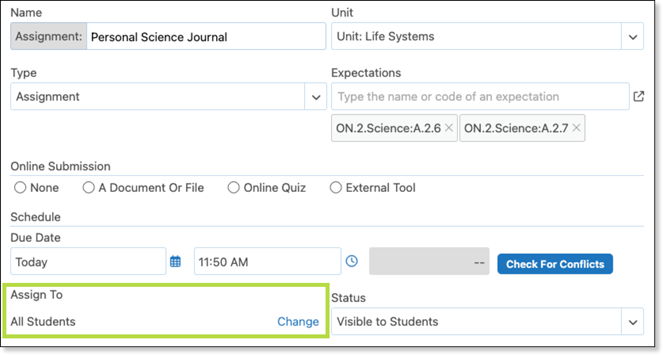
The Assign To field lists the students who have been assigned the assessment. If the assessment is for all students, the form displays the text “All Students”.
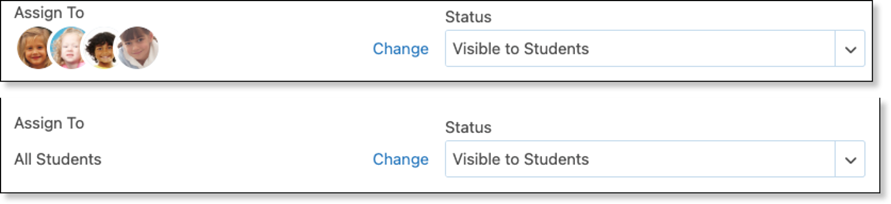
Individual assessments are not posted to the Class conversation and activity feed, but they do appear in the Gradebook, Content panel, Planner, and Perspective.
The Gradebook disables the cells for students who are not included in the assessment.
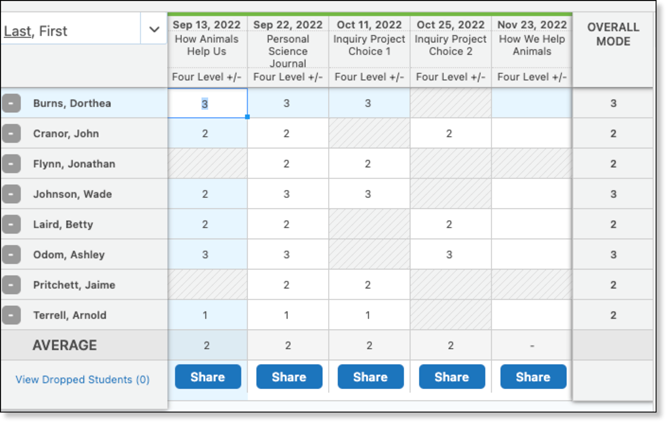
The list of students can be changed by editing the assessment form. If a student has a grade and is subsequently unassigned, the grade will be dropped from all average calculations.
The grade, comment, submissions, and discussions are retained and are formatted to indicate the student is no longer included.
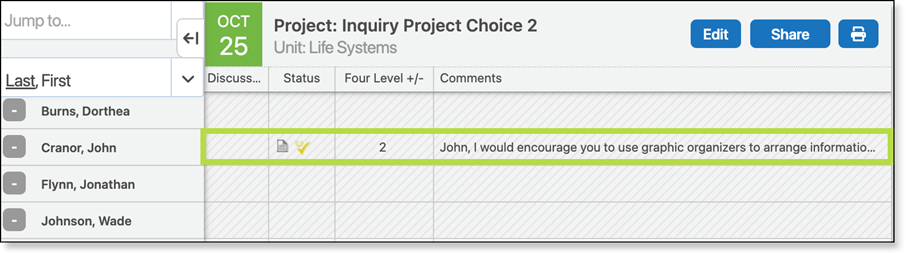
For the teacher, the Content panel adds the Individualized label to any individualized assessment.
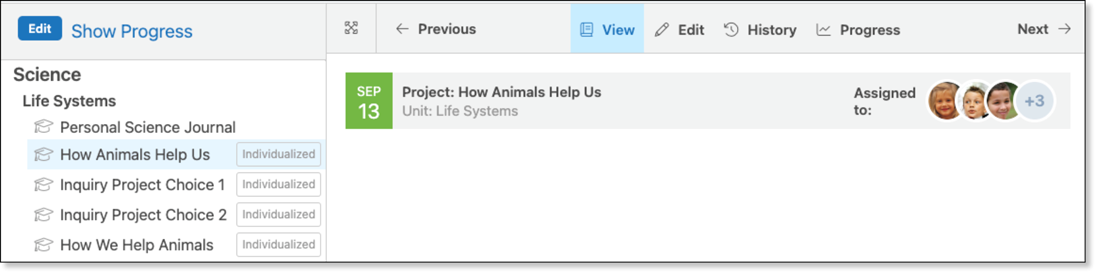
The Planner also adds the Individualized label to any individualized assessment.
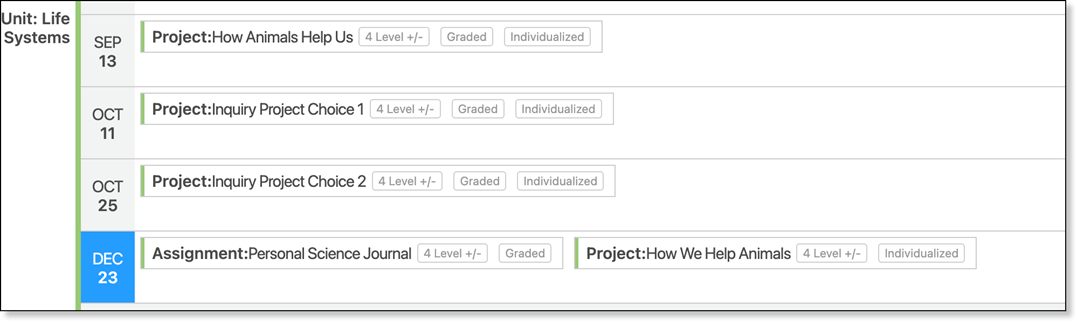
Each student’s Perspective includes only the assignments that apply to the student. The Individualized label is added to individualized assessment.
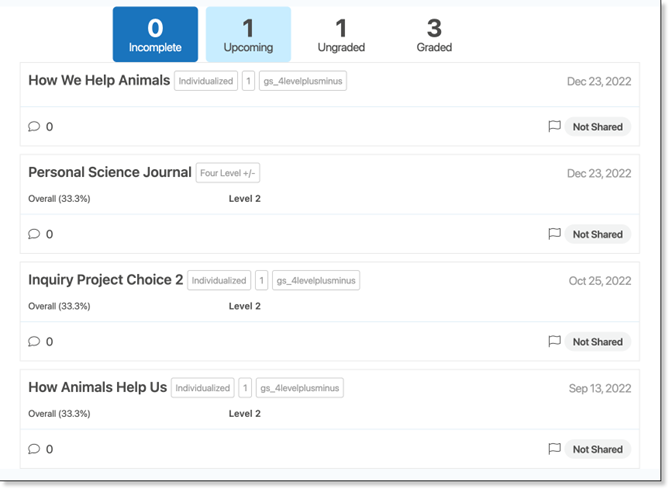
Students only see their assignments in the Content panel, My Work, Planner, Recent Activity and Calendar. Students are only notified about their own assessments. The Individualized label is not visible to students or parents. If the student has not been assigned the assessment, it is not visible to the student.
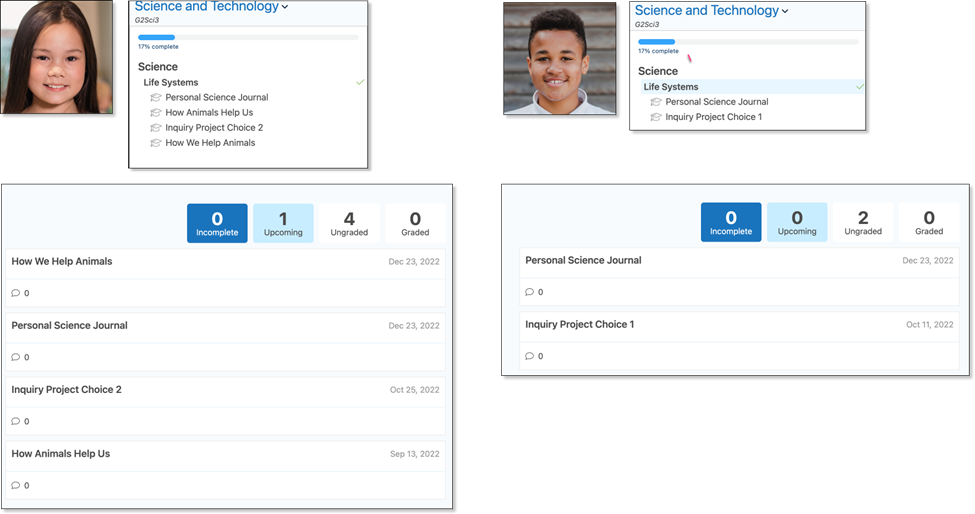
Cross posting and Individualized Assessments
Individualized Assessments can be cross posted. The assessments are cross posted without any assigned students. The cross posted assessment is added to the other classes without making the students aware of an assessment they may not be responsible for. For students, no notifications are sent, nor are any updates made to the Content panel, My Work, Planner, or calendars until the teacher assigns students to the cross posted individualized assessment.
The Gradebook includes a Set Students label, and the Content panel and the Planner include an Unassigned label.
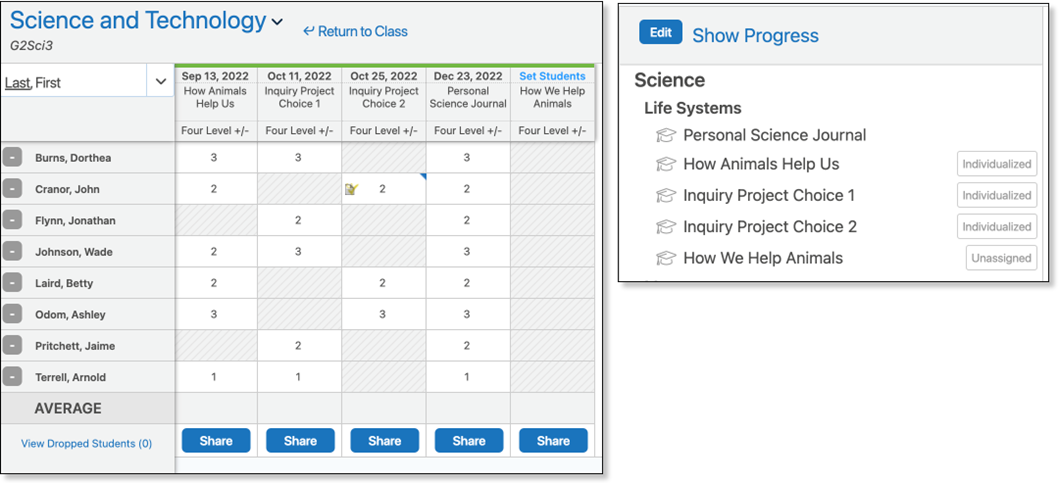
Once students are assigned to the assessment, the student will see the assessment in the Content panel, Recent Activity, My Work, Planner, and calendars.
Cancelling Report Card Sheets
Report card sheets can be cancelled by the Senior Admin, Office Head and District IT Admin. The Report Cards Zoom > Sheet View has been enhanced to list cancelled sheets. If the Reporting Period includes cancelled sheets, a Show Dropped filter will be available and the Status filter will include the Dropped option. Individual sheets can be restored by clicking on the row and selecting Yes from the dialog. The Gear option can be used to restore multiple sheets.
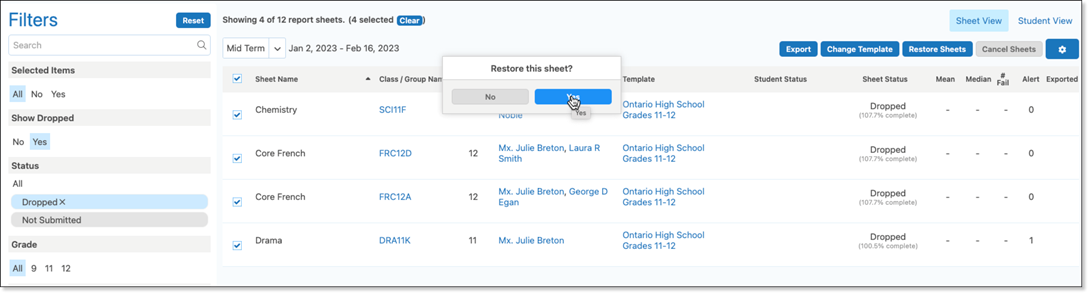
The existing methods of restoring sheets from the Classes Zoom or through the Add Class/Group button are still supported. The report card sheet data and state (unsubmitted, returned, submitted, and approved) are retained when the sheet is restored.
Class Progress Report Enhancements
The Progress Report includes a new option to control the visibility of graded but unshared assessments. Choosing Graded Assessments will match the student and parent view of assessment grades. Choosing Graded Assessments, Ungraded Assessments, Unshared Assessments will match the teacher’s Perspective view.
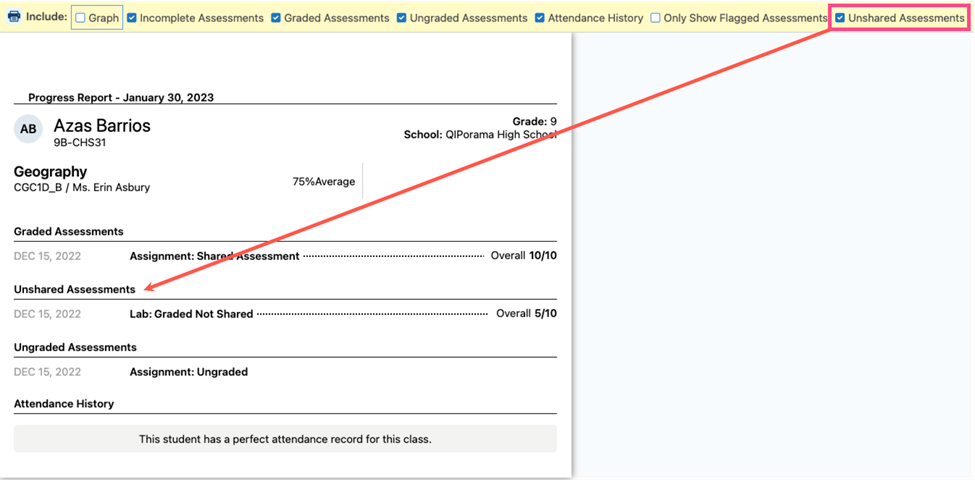
From within the Class, the Progress Report can be accessed from the Gradebook and the Perspective > Assessment page.
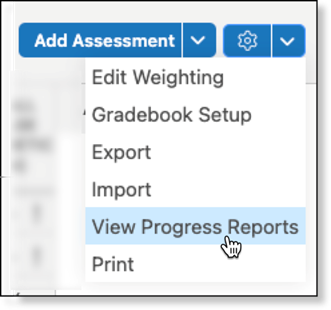

Gradebook status field keyboard shortcut
The optional status field can be accessed by hitting the space bar. The status can then be set by typing the underlined letter. For example, space + o, would set the Overdue state.
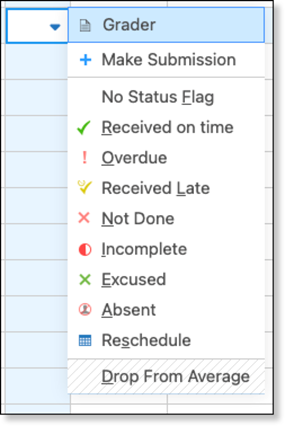
Question sheets error checking
Additional error checking feedback has been added to the question sheets. Until all the required elements of a question have been supplied the question is marked as Incomplete. At the bottom of the question sheet is a count of the number of questions that are incomplete. In this illustration, the question in incomplete because the teacher has not selected the correct answer. Also, because the teacher has chosen a grade scheme that requires that each question is associated with an outcome/expectation/standard, the question will be marked incomplete until the column field is set.
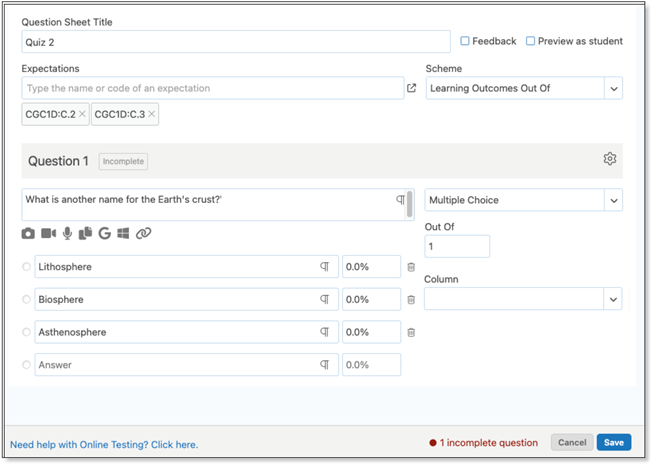
The question sheet cannot be saved until all questions are complete. If the teacher navigates away from the question sheet by closing the browser tab or logging out of their account before completing the questions, the question sheet will be saved and marked as Incomplete. The question sheet cannot be used as an online test, until all the question sheet is complete. Within the Personal Folder and the Question Sheet picker, the question sheet is labelled as Incomplete.
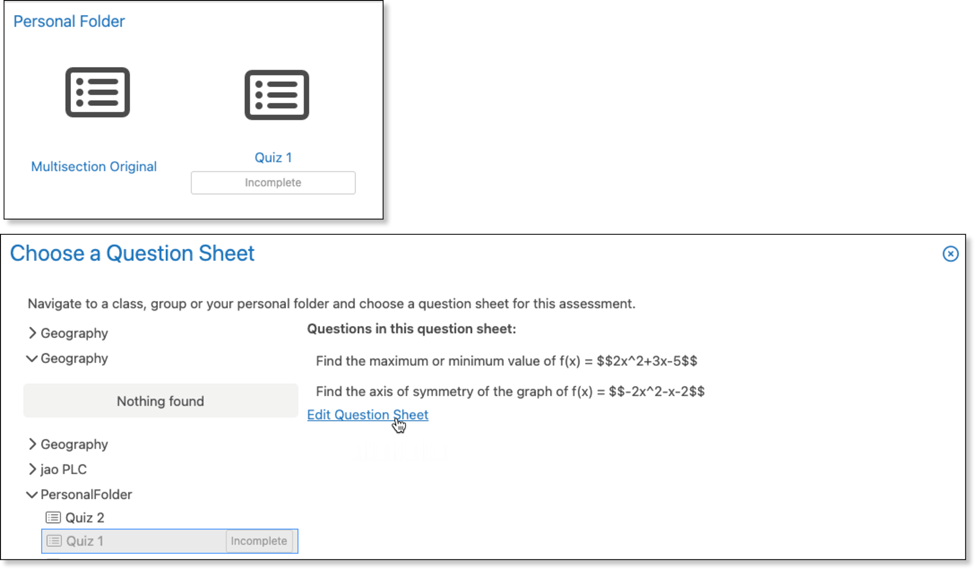
Panorama’s Alerts panel enhancements
The Alerts panel has been enhanced to group the alerts by type.
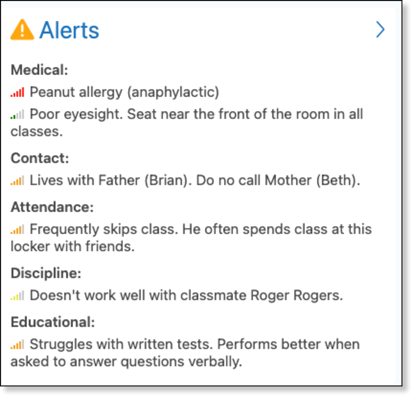
A Contact category has been added to the Manage Alert form to capture information about parents and contacts.
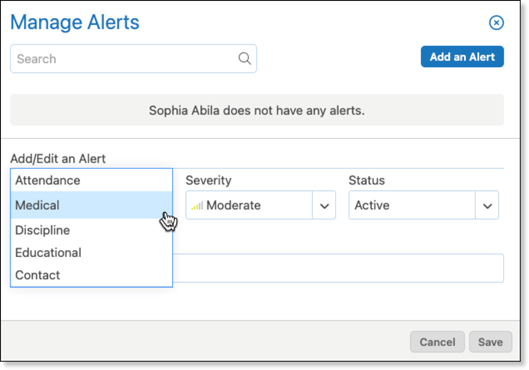
Social Emotional Learning enhancement
For organizations using this feature, additional check-in options have been added to the Class Setup form. Teachers that have enabled Check-ins, can choose between every day of the week, every school day, or every day the class is scheduled.

Training implications and resources
The Edsby Release Reviews for 2022-23 videos can be found here.
Permission and roles changes
Support/Other staff and Ancillary roles can no longer create groups.
Quality improvements in this release
Attendance: Late slips that share a start time with the class start time are applied to the class.Attendance: Late slips can no longer be issued when the student does not have a class.
Attendance: Class name and room info has returned to the late slip.
Class Planner: Editing an item won’t scroll to the top.
Class Planner: Units display correctly when Only dates with items option is enabled.
Class Setup form: Personalized short name appears in Classes panel of teacher/student/parent.
Content Builder: Full screen improvements when viewing videos.
Content Builder: Issue with deleted live linked documents resolved.
Mobile Content Builder: Toggle on/off option has returned.
Comment Library: File name of export changed to Edsby Comment Library Export.csv.
Credit Recovery: Issue with assigning teacher to recovery class resolved.
Mobile Evidence: Issue with Observation field clearing when shared has been resolved.
Edsby Capture: Issue with evidence items appearing in Evidence resolved.
Grader: Issue with PDF files resolved.
Gradebook status picker: Resolved issue with the shortcut for Reschedule.
Groups: Member list pending label only applied to members who have not accepted the invitation to join the group.
Mobile Groups: Members who are parents can access closed groups.
Journals: Issue with editing cross-posted Journal has been resolved.
LOR groups: Formatting improvements to drop down menu.
LOR groups: Implemented performance improvements when deleting content.
Panorama: Overall averages visibility returned to Senior Admin, Office Head, District IT Admin, and Teachers of student roles.
Portfolio: Issue with parent of child being able to delete items has been resolved.
Progress Report: The appearance of the assessment weights obeys class setup form.
Progress Report: Print layout issues have been fixed.
Report Card Sheets: Find and replace function handles Ignore case substitution better.
Report Card Sheets: Character counter moved to the bottom right of the comment box.
Report Card Sheets: Select All button added to Fill Selected Student screen.
Report Card Sheets: Subject Performance Indicator has been removed.
Mobile Settings: Resolved issue when switching between dark and default user interface themes.
