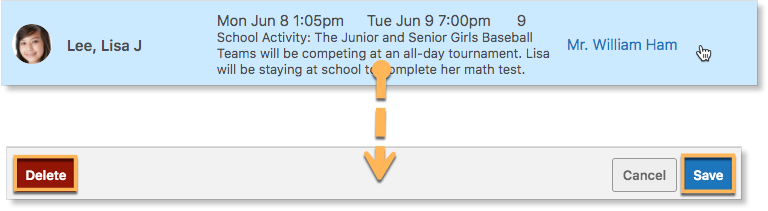Clearing planned absences
To modify or cancel a planned absence from the Planned Absences tab in the Attendance Zoom, use the arrows to move forward or backward through the months and click on a date to jump to it.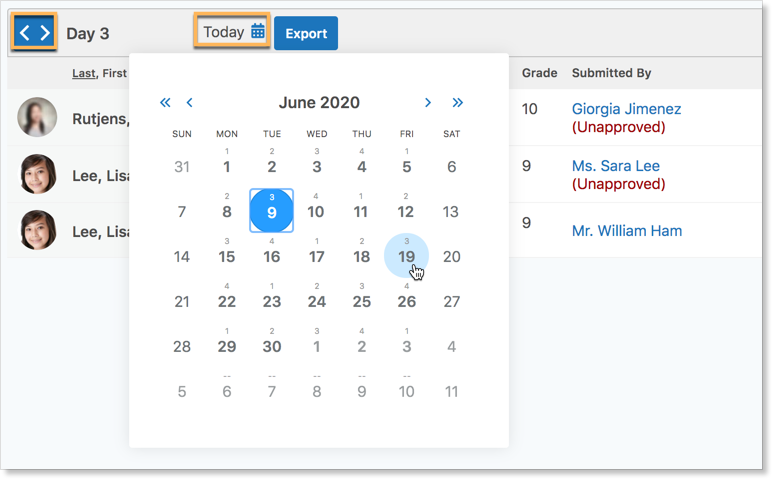
Click on the row to open the form. Modify the information on the form and click Save. To cancel the planned absence, click Delete.
Planned absences can also be modified or deleted from the Calendar. Click on the planned absence in the Calendar Panel.
Click Delete to remove the planned absence. To change it, enter the corrected information and click Save.
For a complete overview of planned absences, Administrators can refer to the Planned Absences help article.