Google Workspace and Assessments integration enhancement introduction and quality improvements
A new software release is now available in the Edsby Sandbox. It is expected that this release will be going into production across all customer sites during the March 14 – 20 timeframe
New features in this release
Google Workspace and Assessments integration enhancement
Teachers now have the option of creating an assessment and providing students with a personal copy of a Google Docs, Sheets, or Slides file. When the student submits their copy of the document, the teacher can use the Grader to annotate the student’s work. When a Google Docs, Sheets or Slides file is submitted through this new process, the teacher has access to the same annotation tools as they do within Google Workspace for Education.
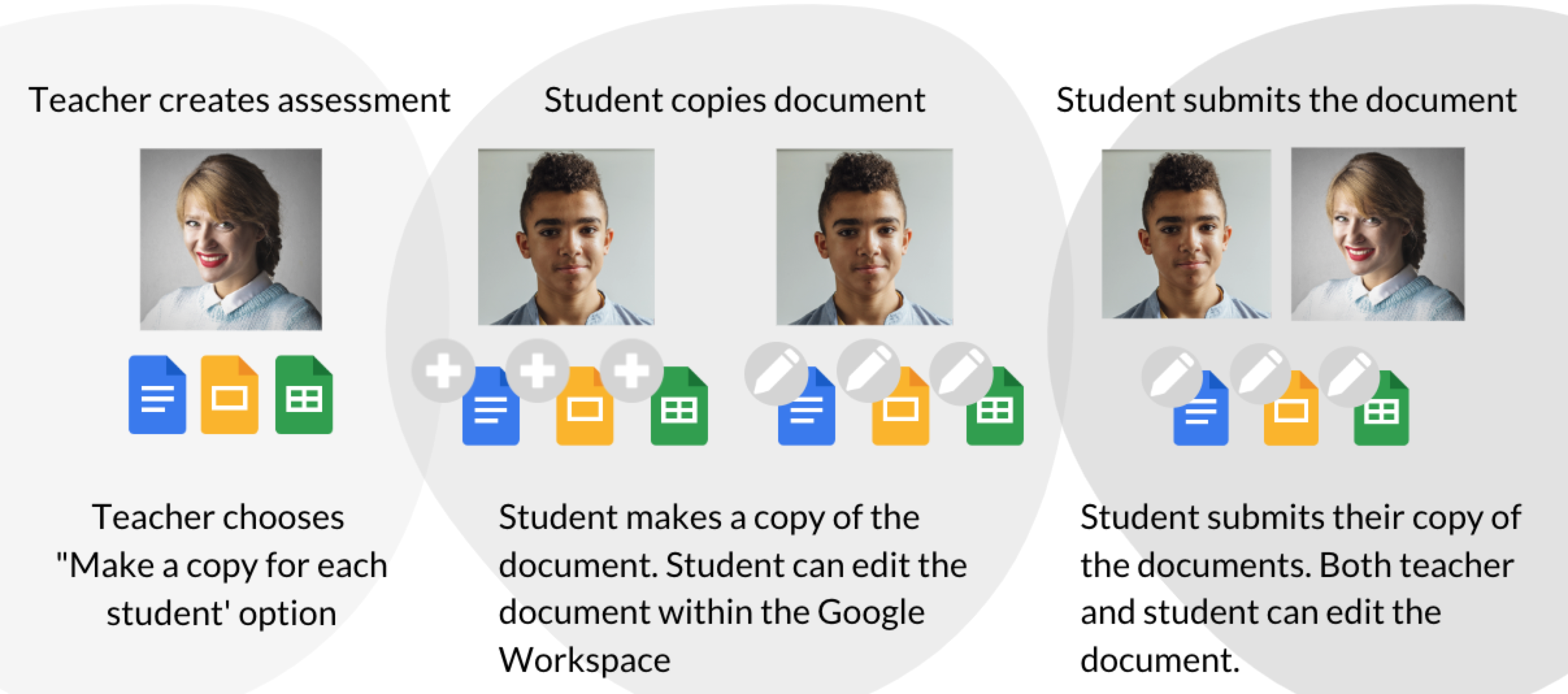
To begin the process, the teacher creates the documents within their Google Workspace. In Edsby, the teacher creates an assessment and enables an online submission of a document or file. In the “Files for students" section of the assessment form, the teacher clicks the Google icon and attaches a live link of the document to the assessment. The teacher then chooses between the following options:
-
“Read Only” - Students can open the file from the assessment
-
“Make a copy for each student” - Students create a copy of the document. The copy of the document is submitted through Edsby.
In the following example, the teacher assigns a reading assignment to the students and asks the students to provide their first reaction to the story. The next assignment requires the students to complete a worksheet, a writing assignment, and a reflection on their learning.
Read-only option:
For the reading assignment, the teacher attaches a live link document of the short story and asks the student to write a one sentence reaction to the story.

To complete the assignment, the student opens the assignment, clicks on the document to read the short story. After reading the story, the student returns to the assignment form and submits their reaction to the story.
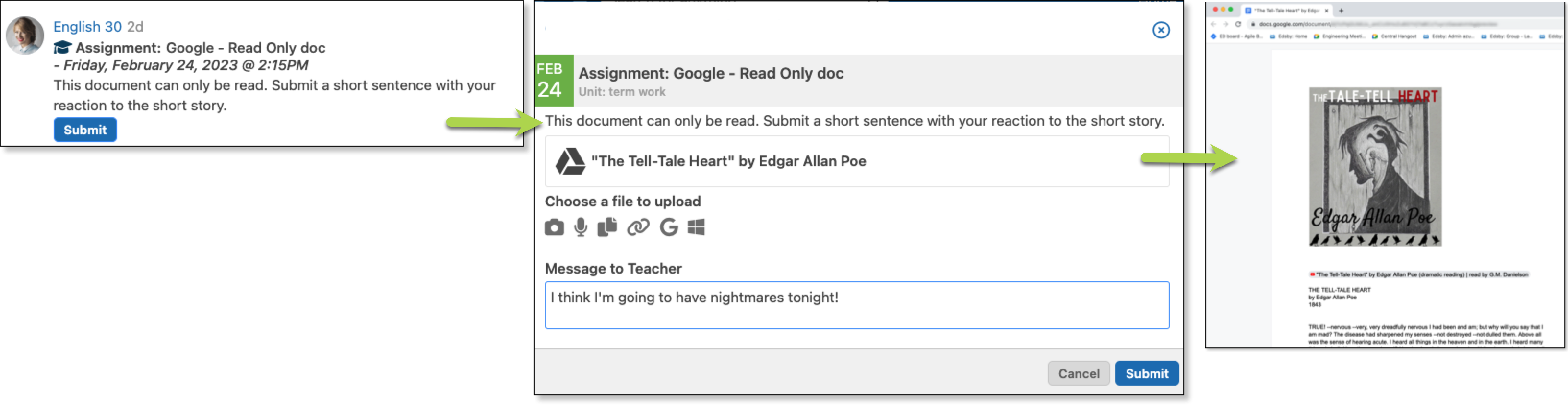
Make a copy for each student option
On the assessment form, the teacher enables online submission and in the Files for Students section, the teacher clicks the Google icon to open the Google Drive file picker. The teacher selects the three documents required to complete the assessment and chooses the “Make a copy for each student” option.
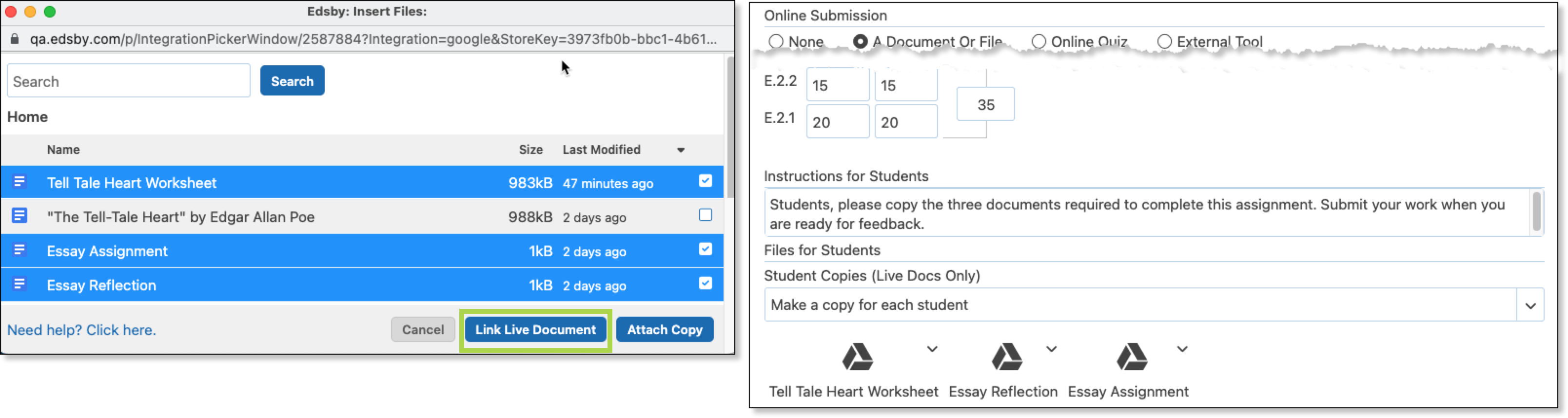
To complete the assignment, the student opens the assignment and clicks the Copy and Open button beside each file name.
The documents are copied to the student’s Google Workspace and a tab is opened for each document. Once all required documents have been copied, the Submit button becomes active.
The student edits the document and can access the document at any time from within their Google Workspace or by returning to the assessment form.

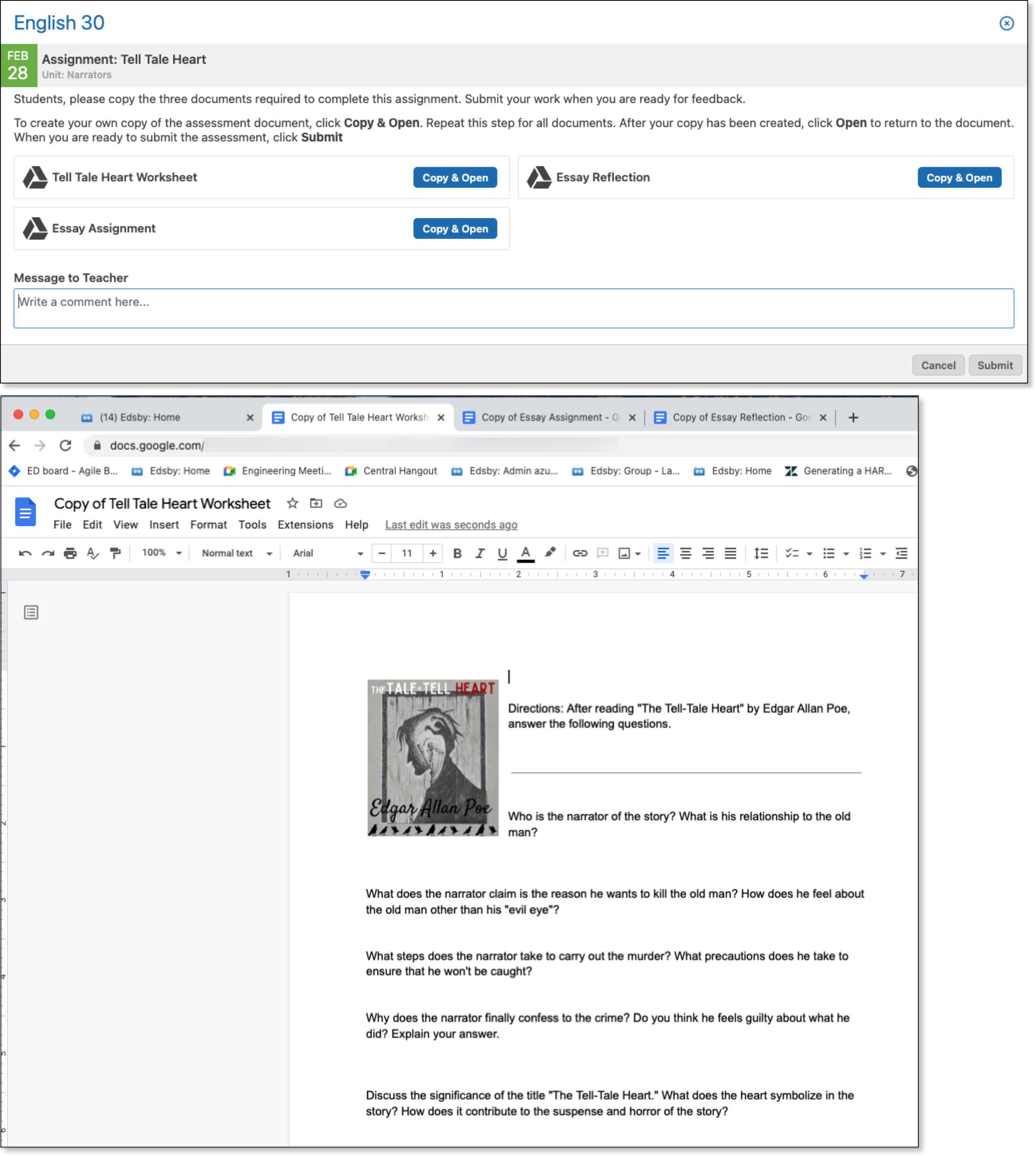
When the student is ready to submit their work for feedback or evaluation, the student opens the assessment form and clicks submit. The student does not need to link or attach the documents, nor can the student add any other documents.
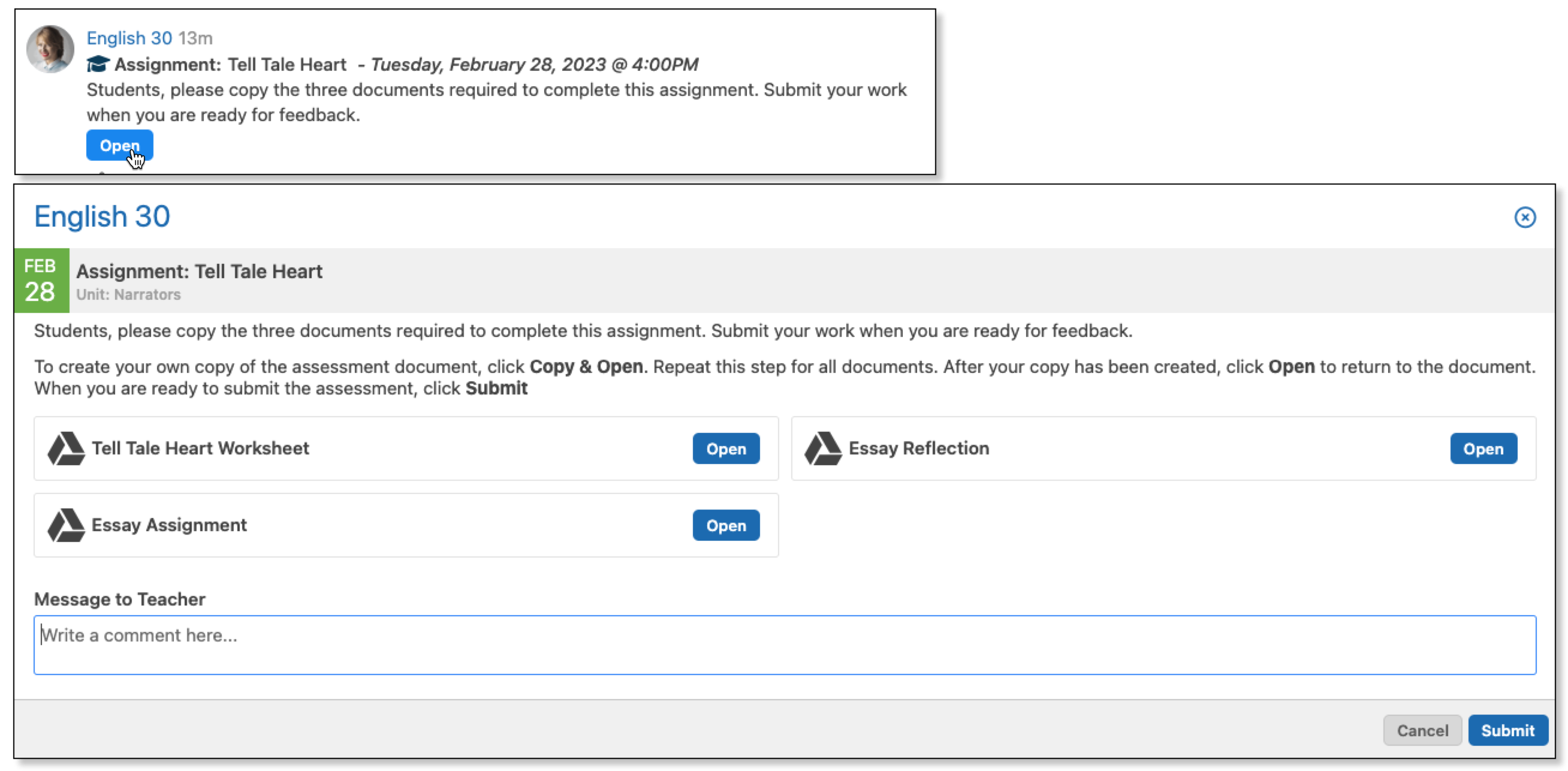
Once the student has submitted the files, they are accessible from within the Gradebook. Within the Grader, the teacher can provide feedback within the document and enter a grade for the assignment. The teacher has access to the same set of features as they would have if the document was opened within their Google Workspace. The student and teacher can see any edits, comments, or reaction as soon as they are made, therefore, the Share Annotation button is not necessary when students have submitted a torn-off copy of the Google document.

The teacher also has the option of accessing the student’s shared documents from within their Google Workspace.

Training implications and resources
The Edsby Release Reviews for 2022-23 videos can be found here.
Permission and roles changes
District IT Admin can see overall averages on student Panoramas when using the mobile app.
Quality improvements in this release
-
Account management: Formatting improvements to unsubscribing workflow.
-
Assessments: Resolved issue with cross-posting assessments.
-
Assessments: Resolved issue with searching for courses.
-
Attendance: Modifying sheets to set the status to unsubmitted updates Incidents list.
-
Attendance Exports - Edsembli: Resolved issue with the Late Excused records.
-
Content Builder: Formatting improvement to the Lesson Plan.
-
Gradebook Weighting: Implemented improved handling of assessments created without a type.
-
Groups: Improved handling of images when copying between Content Builder and Learning Object Repository.
-
Journal: Issue with copying images from clipboard has been resolved.
-
Perspective Analyze: Error message no longer displays when accessing page for future classes.
-
Planner: Opens to current day.
-
Report Card Sheets: Resolved issue with viewing previous report cards.
-
Report Card Sheets: Resolved issue with navigating between multiple sheets in the same reporting period.
-
Report Card Summary: Formatting improvements have been implemented.
-
Question Sheets: Formatting improvements to the question sheet picker.
-
Question Sheets: Issue with deleting sections resolved.
-
New Comment form: Formatting improvement to the subject list.
-
New Comment form: Issue with visibility of existing tags has been resolved.
